RAW Photo Editing Basics: Fix EXPOSURE the Right Way!
Understanding the Basics of Exposure Correction
One of the critical aspects of RAW photo editing is ensuring your images are well-exposed. The exposure slider might seem like a quick fix, but it often leads to subpar results. Let’s delve into a more effective method using an example from my recent workshop in Bali.
Step-by-Step Exposure Correction Without the Exposure Slider
Initial Analysis
Here’s an image from the island of Bali. On the left is the final edited version, and on the right is the raw file, which is grossly underexposed. The goal is to transform this underexposed raw file into a vibrant, well-exposed image without using the exposure slider.
Basic Adjustments: The Wrong Approach
- Initial Adjustment: If you start by pushing the histogram to the right using the exposure slider, you might get a brighter image, but the light will appear flat, the contrast weak, and the colors washed out.
- Histograms and Sliders: Bringing shadows up to +100 and highlights down to -100 was my go-to for years. While this method fills out the histogram, the resulting image lacks depth and vibrancy.
The Right Technique: Using Color Grading and Specific Sliders
Midtones Adjustment
- Midtones in Lightroom: Lightroom lacks a direct midtone slider, which is a drawback since midtones are crucial for a balanced exposure. The workaround is to use the Color Grading panel.
- Adjusting Midtones: Select midtones in the Color Grading panel and use the luminance slider. Increasing the luminance affects only the midtones, enhancing exposure without flattening the image.
Targeted Adjustments
- Blacks and Shadows: Start by adjusting the darkest parts of the photo. Increase the black and shadow points to bring out details without washing out the image.
- Whites and Highlights: Similarly, adjust the whites and highlights to enhance the brightest areas. This method maintains the overall contrast and depth of the image.
Enhancing Specific Areas with Masks
- Linear Gradients: Use linear gradients to adjust specific areas like the sky. Lower the exposure and highlights, and add contrast to maintain the dynamic range.
- Color Simplification: Neutralize overly vibrant colors using the Hue and Saturation sliders. This helps simplify the color palette and enhance overall harmony.
Fine-Tuning
- Temperature and Tint: Adjust the color temperature to cool down the image and add a bit of magenta for balance.
- Texture and Clarity: Reduce clarity slightly, increase texture, and apply a small amount of negative dehaze to soften the overall appearance.
Advanced Masking Techniques
- Object Selection: Use object selection to focus on areas of interest, like a boat in the image. Refine the mask using color range to target specific tones.
- Detailed Adjustments: Adjust shadows, whites, and highlights within the mask to enhance the focal point without altering the entire image.
Final Touches
- Tone Curve: Lift the black point and introduce a subtle S-curve for added contrast.
- Vignette: Add a subtle vignette to draw attention to the center of the image.
Comparison
Comparing the two images, the one edited using the exposure slider appears flat and dull. In contrast, the image edited with this refined technique has vibrant colors, better contrast, and dynamic lighting. This method, which avoids the exposure slider, produces a far superior result.
Next time you encounter an underexposed photograph, consider this polished approach. Focus on enhancing the midtones, and use specific sliders for blacks, shadows, whites, and highlights to achieve a well-balanced exposure. The end result will be significantly more vibrant and dynamic.
Enjoy experimenting with these techniques, and watch your photos come to life with dynamic light and stunning colors.
You may also like: 80% Of Photography Basics In Just 10 Minutes
Image and video via Mark Denney | 🔘Download His FREE Guides Here👇


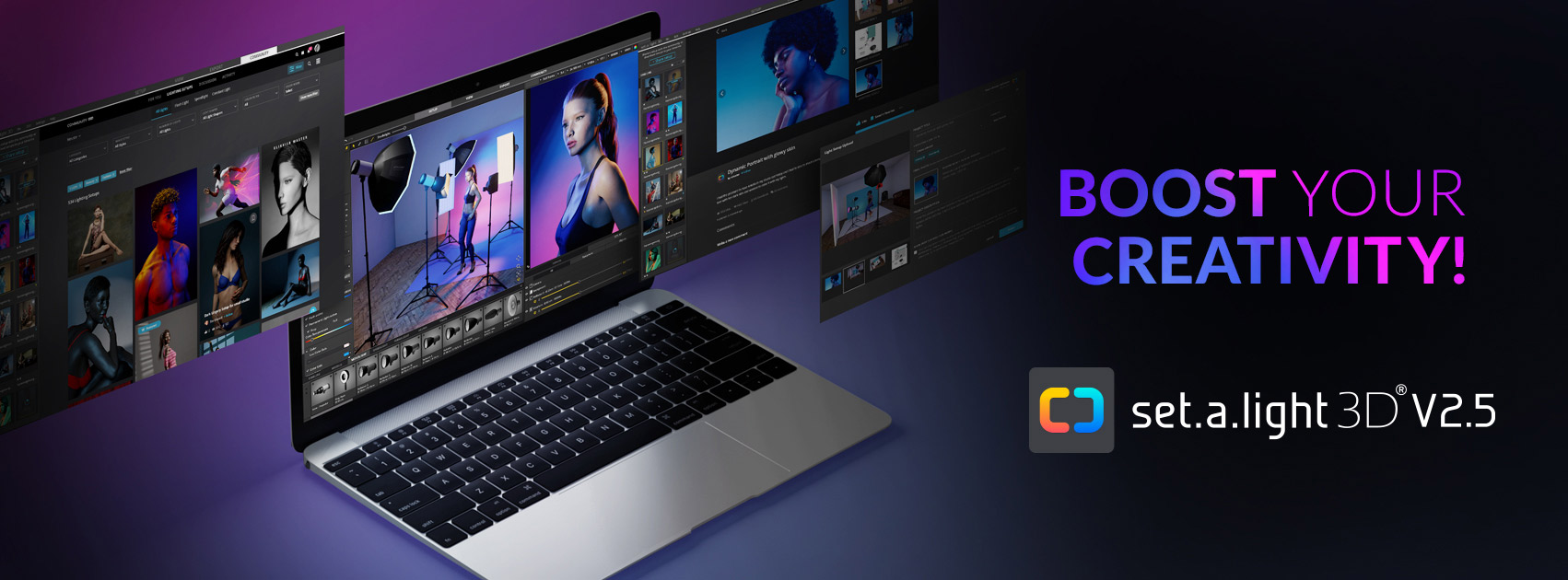
















0 comments:
Post a Comment