Mastering Mobile Photography with Lens Blur: This Lightroom Tool Will 1000% IMPROVE Your iPhone Photos
In the vast expanse of Moab's national and state parks, where towering red rocks and stunning landscapes dominate the horizon, acclaimed photographer Brian Matiash embarked on a unique four-day adventure armed only with his iPhone 15 Pro. Leaving his trusty Sony gear at home, Matiash sought to explore the creative possibilities of mobile photography in one of nature's most breathtaking settings.
As Matiash immersed himself in the captivating scenery, he realized the need for a tool that could elevate his iPhone captures beyond the standard sharpness found in most mobile photos. The quest for a solution led him to Adobe Max in October, where the latest Lightroom update unveiled the game-changing feature: Lens Blur.
In a recent video, Matiash shares his insights on why iPhone photos benefit from the addition of Lens Blur. He emphasizes the importance of guiding the viewer's eye through a frame, citing the two primary methods of achieving this: manipulating light and leveraging sharpness or the lack thereof.
Unfortunately, iPhones lack a variable aperture, making it challenging to achieve the desired shallow depth of field. Enter Lens Blur, a feature that enables users to simulate this effect.
Matiash demonstrates Lens Blur's prowess with three compelling examples from his Moab expedition, showcasing the transformative impact it can have on mobile photography:
iPhone Lens Blur Example 1 - Arches National Park Sunset:
In this example, Matiash captures the vivid colors of a Moab sunset at Arches National Park. Using Lens Blur in Lightroom, he carefully adjusts the blur amount and focal range, creating a subtle but effective separation between the foreground and background. The result is a photo that draws the viewer's eye to the key elements, enhancing the overall composition.
iPhone Lens Blur Example 2 - Hoodoos in Focus:
Turning his attention to a busy scene, Matiash demonstrates how Lens Blur can simplify a composition. Applying the tool, he strategically blurs the background, keeping the hoodoos in the foreground in sharp focus. The controlled use of blur transforms a potentially chaotic image into a visually pleasing and easy-to-follow narrative.
iPhone Lens Blur Example 3 - Natural Frame at Arches National Park:
In the final example, Matiash addresses the challenge of excessive focus in a photo taken at Arches National Park. By selectively applying Lens Blur, he defines a focal range that highlights the intended subject, creating a natural frame and adding a touch of softness to enhance the viewer's experience.
Throughout the video, Matiash guides viewers through the process of using Lens Blur in Lightroom, offering valuable insights into the nuances of each adjustment. He emphasizes the subtlety required when using this powerful tool, encouraging photographers to periodically look away from their edits and assess the impact on the viewer's gaze.


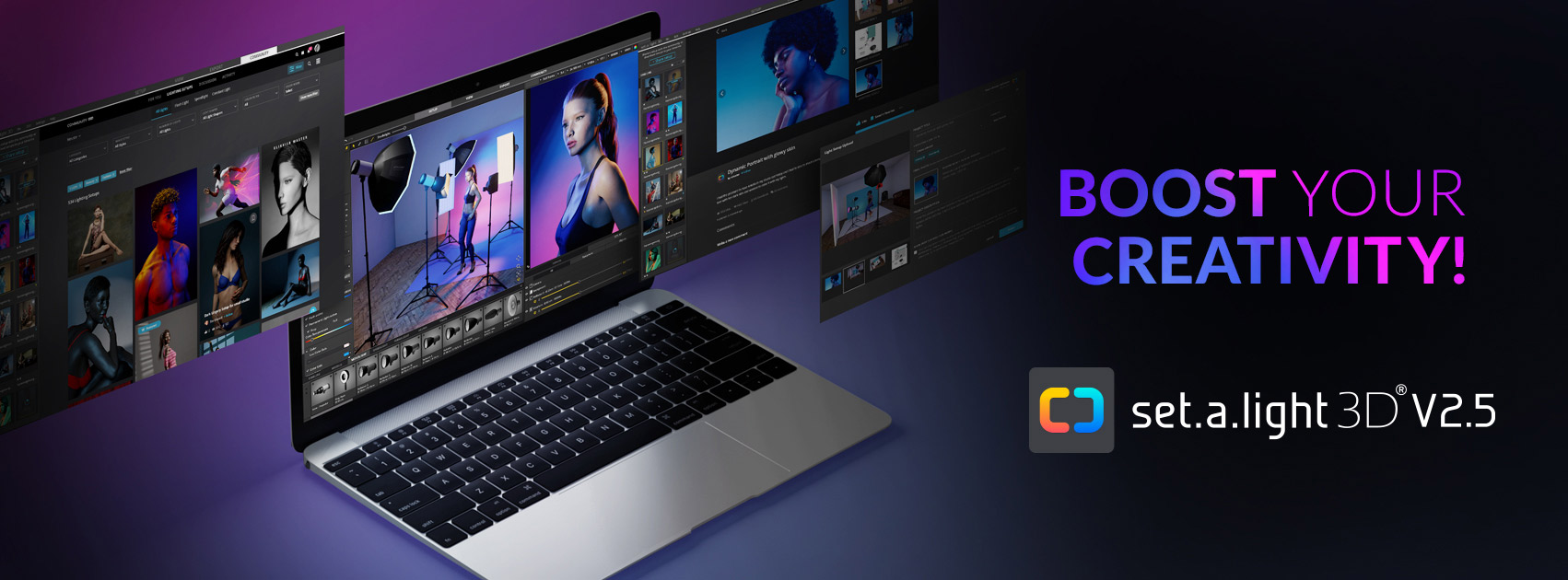


















0 comments:
Post a Comment