Easy method to transfer pictures from EOS to iPhone
Our friend, photographer Brian Worley explains a really easy way to transfer RAW and or JPEG images from your EOS camera to your iPhone or iPad using a low cost USB on-the-go to lightning adapter.
I recently discovered just how simple it is to select images from my EOS camera and transfer them to the Photos app on my iPhone. The easy process works for a whole lot of EOS cameras too.
USB on-the-go adapter and iOS 10
Apple’s recent iOS 10 added the ability to edit and work with RAW images on your iPhone, the trouble has been getting RAW images on your phone. Canon’s Camera Connect App only allows JPEG images to be transferred from their cameras with WiFi connections. If you try to transfer a RAW then they are simply converted to JPEG and stored on the phone.
The solution uses an inexpensive USB On-The-Go to Lightning adapter and a USB cable to connect your EOS camera and iPhone. I purchased my adapter from Amazon for less than £10.
- Buy a USB OTG to Lightning adapter.
- I got mine from Amazon UK, and there’s a similar product on Amazon USA too
- Plug the standard camera USB cable in to the adapter, and the other end in to the camera.
- Unlock the iPhone and plug the lightning adapter in to the phone, then switch on the camera.
- Apple’s Photos app will start, and in the lower right corner you will see the additional IMPORT icon
The phone will start reading images from the cards in the camera. If you have two cards, it reads from both cards – thanks to Colin Edwards for asking me to check.
Select the picture you need, can be all pictures, and import them. RAW and JPEG files are imported
Once the import completes Photos will ask if you want to delete the pictures from the camera card(s)
Works with many EOS cameras
I have access to a number of cameras and so far all of them have been able to transfer images from their cards to my iPhone. My list is not exhaustive, but does show the possibilities. If you get this to work with other cameras please add a comment below.
I have successfully transferred RAW images – even dual pixel RAW – from the EOS 5D Mark IV and can then edit them with Snapseed or Lightroom Mobile.
This article and all the images were originally published on p4pictures.com and shared with his permission
Select the picture you need, can be all pictures, and import them. RAW and JPEG files are imported
Once the import completes Photos will ask if you want to delete the pictures from the camera card(s)
Works with many EOS cameras
I have access to a number of cameras and so far all of them have been able to transfer images from their cards to my iPhone. My list is not exhaustive, but does show the possibilities. If you get this to work with other cameras please add a comment below.
- EOS 400D
- EOS 450D
- EOS 80D
- EOS 7D Mark II
- EOS 5D Mark IV
- EOS-1DX Mark II
I have successfully transferred RAW images – even dual pixel RAW – from the EOS 5D Mark IV and can then edit them with Snapseed or Lightroom Mobile.
This article and all the images were originally published on p4pictures.com and shared with his permission
Maybe this article could be interesting for you: Complete Shooting and Raw Processing Workflow with Adobe Lightroom Mobile


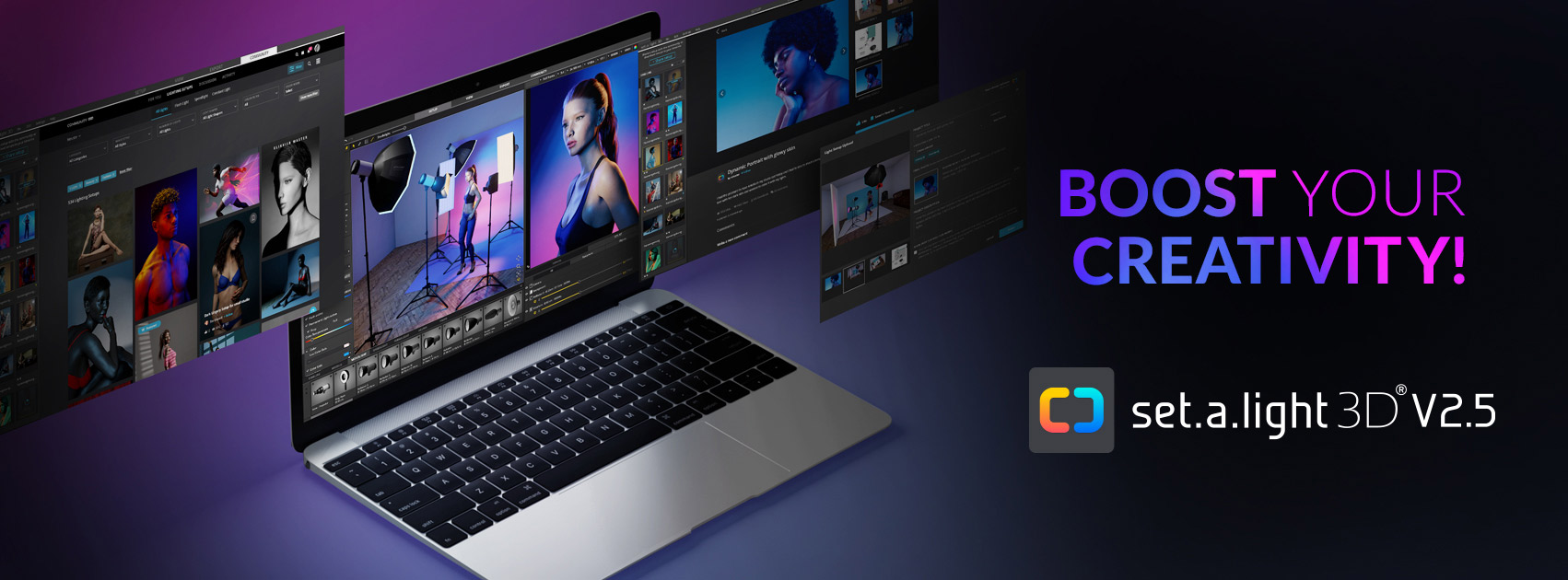

















0 comments:
Post a Comment