How to Use Face-Aware Liquify in Photoshop
How to Open Face-Aware Liquify
First, duplicate the layer containing the subject you want to edit. Go to ‘Filter - Liquify’ to open the Liquify dialogue box, and the Face-Aware Liquify tool will analyze the face or faces in your image for editing. This option will only be available on the latest release of Photoshop, so if you haven’t upgraded your software, be sure to do so.
How to Edit a Face with Face-Aware Liquify
Next, either click and drag the Face-Aware Liquify tool in the preview box, or adjust the sliders in the dialogue box to modify a feature. You’ll have access to the eyes, nose, mouth, and even features like face width and forehead height. The Face-Aware Liquify tool will resize only the parts of the face you want to focus on, making it a handy tool for subtle retouching or creating a silly caricature.
How to Edit Multiple Faces with Face-Aware Liquify
You can also edit multiple faces in an image by selecting the face you want in the drop down box and editing the facial features the same way as above.
If you ever want to undo an edit you made, you can always go back into the Liquify tool and set the effect intensity back to zero.


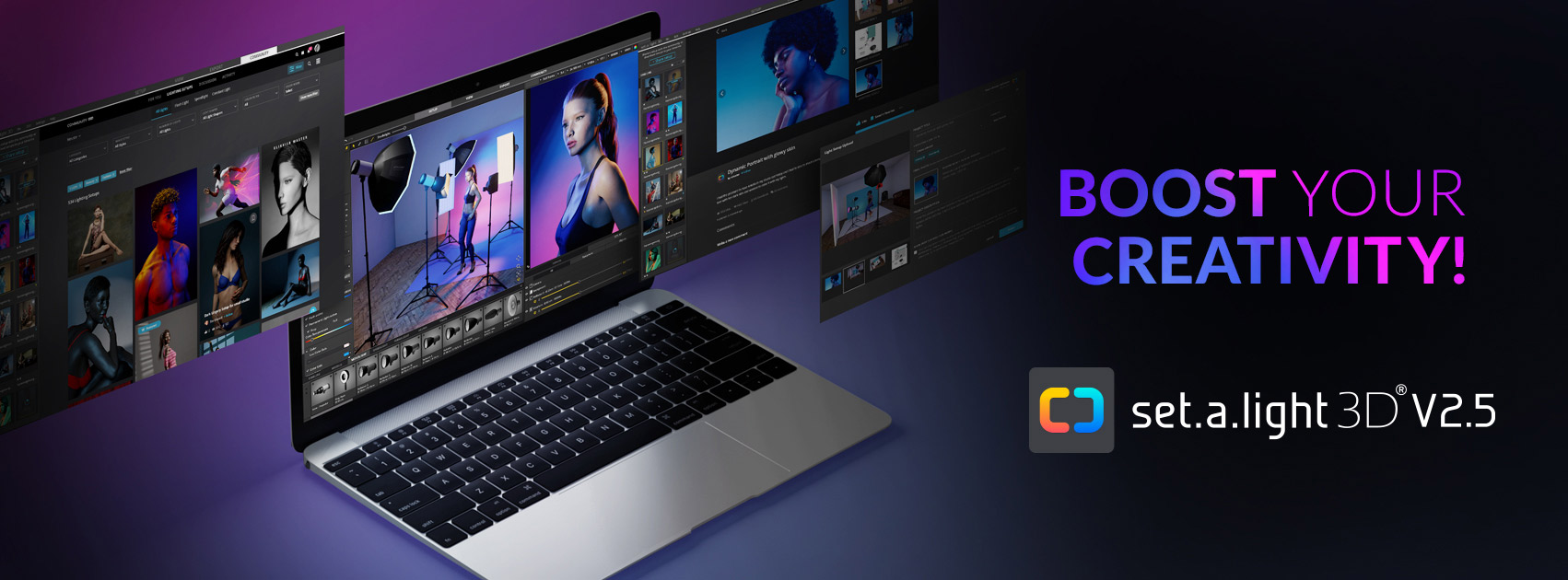














0 comments:
Post a Comment