How to Create a Stunning Black and White Portrait in Photoshop
To download this image and follow along with us, visit this episode on Phlearn.com: http://phlearn.com/how-to-create-a-st...
If you think black and white images are simple, think again! Learn how to create a stunning black and white portrait in Photoshop in today's episode!
Converting to Black & White
There are many different ways to convert an image to black and white in Photoshop. For the purposes of this episode, we use the most complete method which is a black and white adjustment layer. This allows an incredible amount of flexibility in terms of editing the tones of the portrait.
To start off (you guessed it) create a black and white adjustment layer. You will notice there are sliders for each color in the image. When working with the skin tones, you will be focusing on the red and yellow sliders. It is really about finding a balance between the two; each photo is different and it will take time and practice to know which colors need to be increased/decreased. For this particular photo, it looks best to increase the yellows and decrease the reds.
If there are other specific colors in the photograph that you would like to change, you can use the sliders for those as well. A helpful trick is to use the hand tool to actually click and drag left and right on the image. Keep in mind, these are global adjustments! If you click and drag on a green stripe in the image, it will also affect all of the other greens throughout.
Read the rest of this post on phlearn.com
Text and video via Phlearn Photoshop and Photography Tutorials


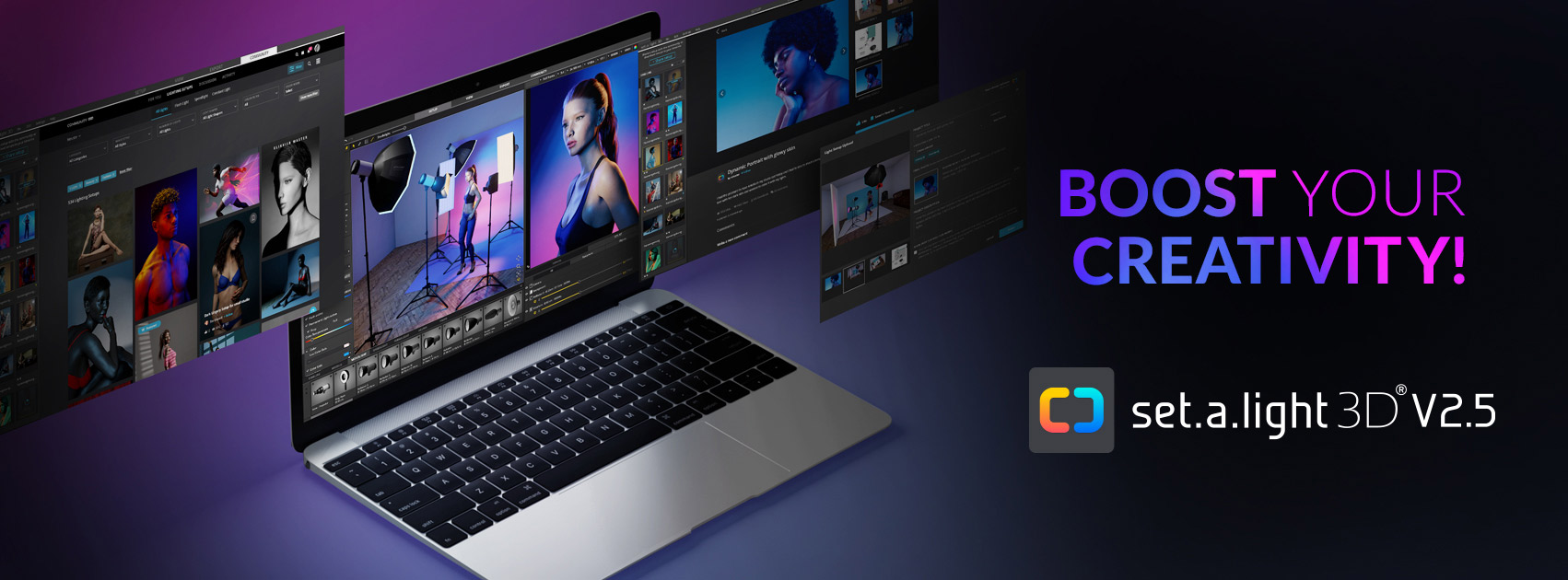














0 comments:
Post a Comment